Using Purchase Orders in QuickBooks Online

Purchase Orders
Purchase Orders are important in Pre authorizing an expense. In many organizations, person authorizing the spend may not be the same as the person approving a supplier bill. So it is a good idea to follow the Purchase order process to manage expenses.
QuickBooks Online and Purchase Orders
QuickBooks online provides good features to manage purchase orders in a simple way. In this blog, we will see how to use Purchase orders feature in QuickBooks Online
Turning On Purchase Order Feature
Purchase orders are not turned on by default in QuickBooks Online. It can be turned on from Settings -> Expenses -> Purchase Orders. Turn on the purchase orders

Creating Purchase Orders
Once purchase orders are enabled, it is available under New Transactions under Expenses menu.
Entering purchase order is similar to creating a bill in QuickBooks. Select Supplier, and item details , quantity and price.
You can also send a copy of the purchase order to supplier by email by clicking the Save and Send button

Matching Bills to Purchase Order
When the bills arrive from the supplier, it will be a good idea to check if there is a purchase order and compare the price authorized on the purchase order to the actual price on the supplier invoice.
While entering the Bill, as soon as the supplier is selected, system prompts available purchase order in the system

Clicking Add button will copy the purchase order details to the bill and makes keying in data easier. Also it can be verified that the bill amount matches to the purchase order.
That is it. Using the purchase order feature in QuickBooks is very easy and it adds additional control on your expenses.
While it is possible to do these transactions manually, when there are large number of transactions, it is better to use EDI solution like TPSynergy to automate the above process. Contact us to learn how we can automate the Purchase order and Bill process in QuickBooks online using EDI (Electronic Data Integration)
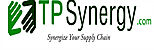

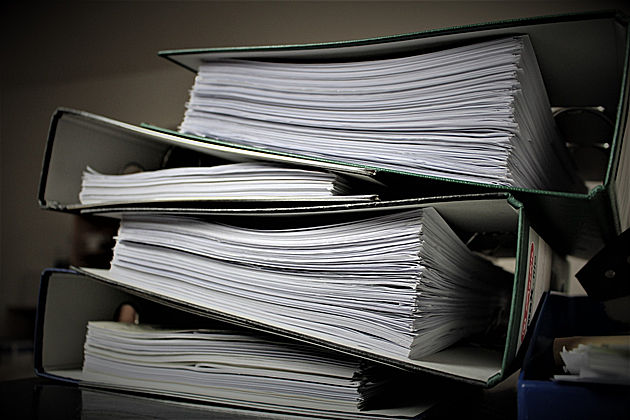

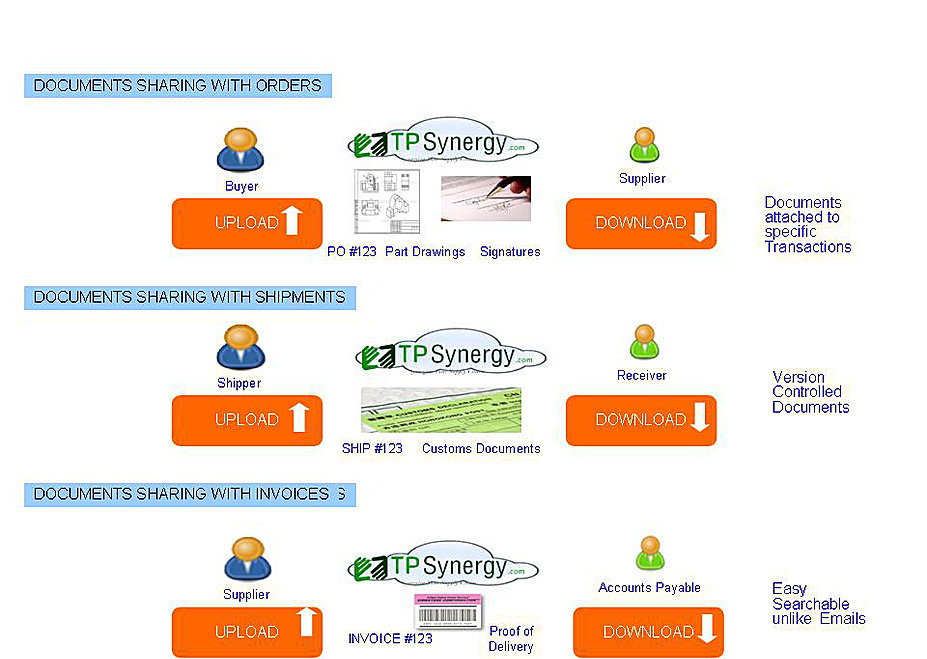
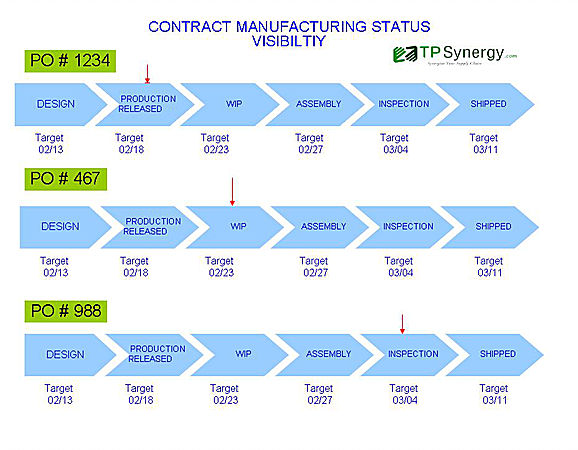
Leave a Reply